When you login to furl for the first time, you’ll be taken to the Dashboard, where you can see all your experiences. To start building an experience, click “Create New Experience” and you’ll be taken to the Designer.
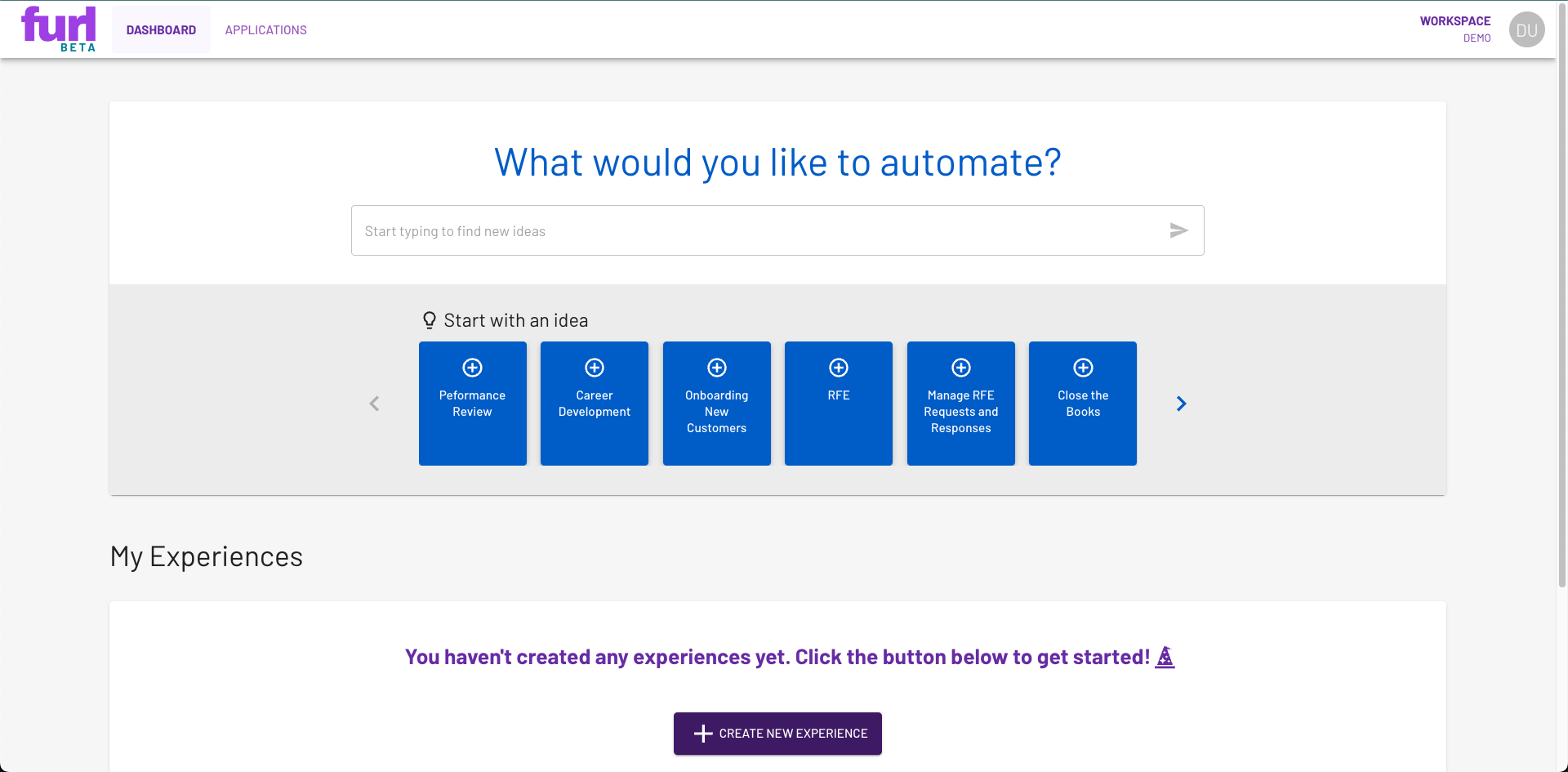
Let’s create a simple experience that will summarize any text we give it. First, we’ll add a new activity by clicking the “Add New Activity” button in the bottom right corner of the Designer. Then we’ll describe what we want to do and the furl AI will attempt to match that description to an action.
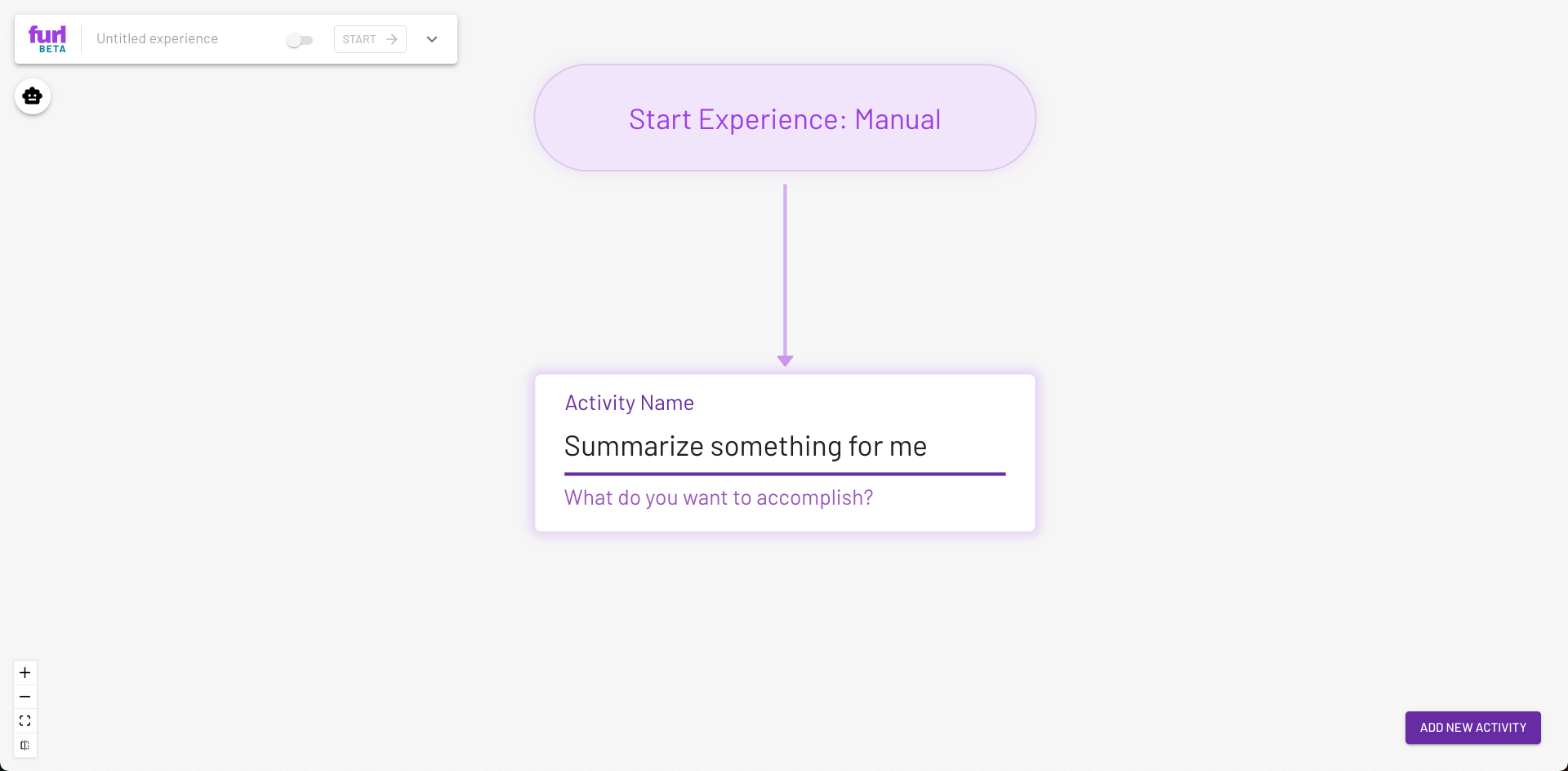
The yellow warning badge means this activity isn’t configured yet. Click the activity to see the configuration menu.
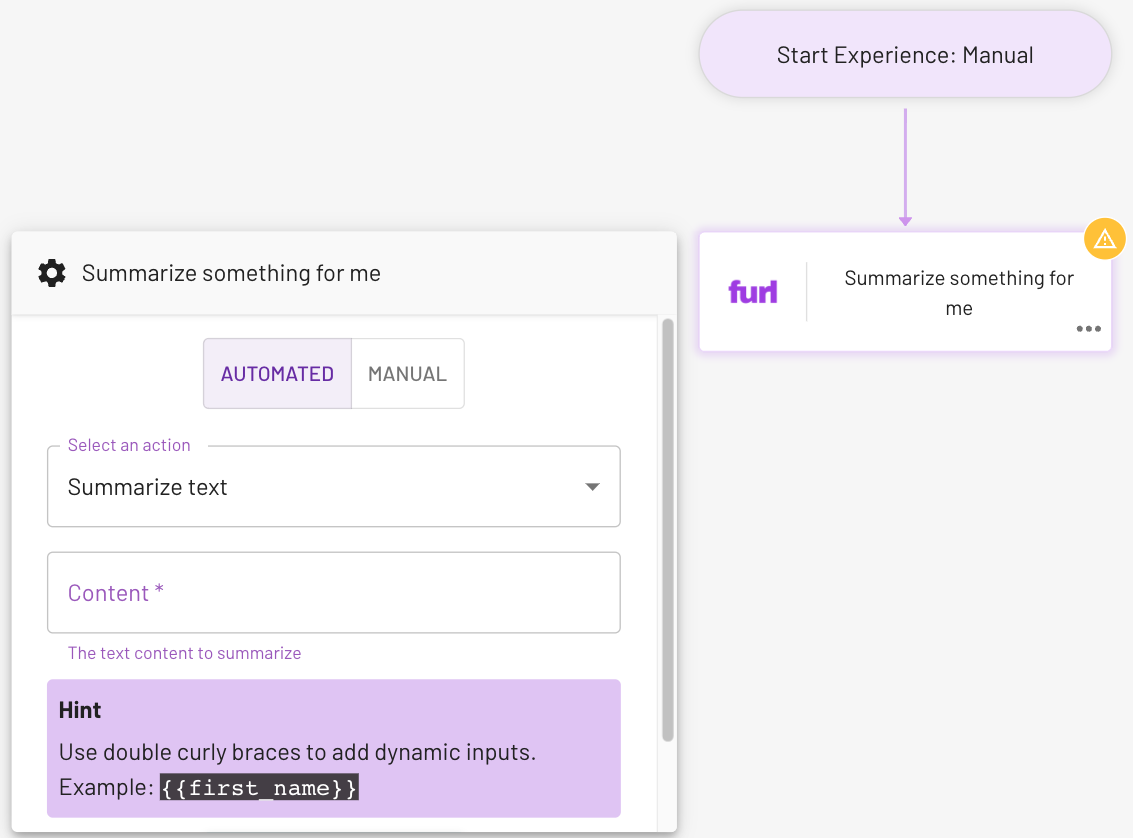
We want to summarize a different text every time we run the experience, so we’ll add a dynamic input by typing {{long_text}} into the “Content” field. The activity configuration box should look like this:
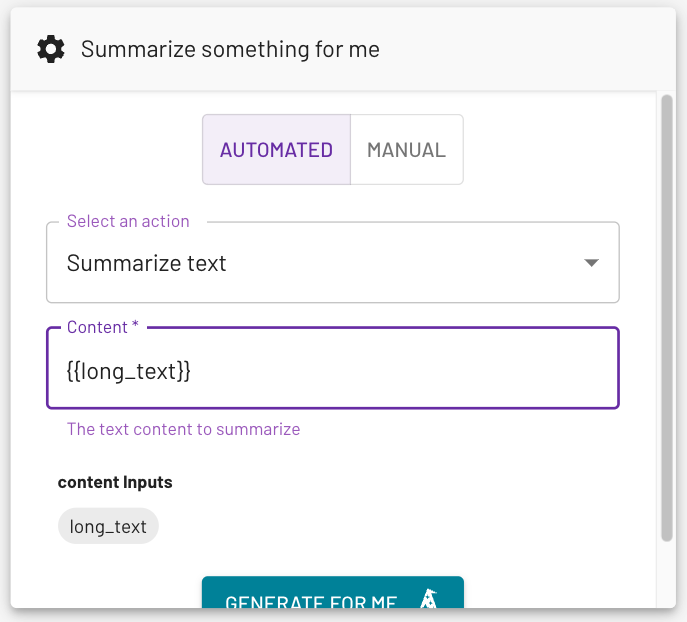
Now, whenever we run the experience, furl will prompt us to provide a value for long_text and it will use that value as the content for our activity to summarize. Speaking of running the experience, let’s do that now. In the top left corner of the designer, give the experience a name and click the toggle switch to enable it.
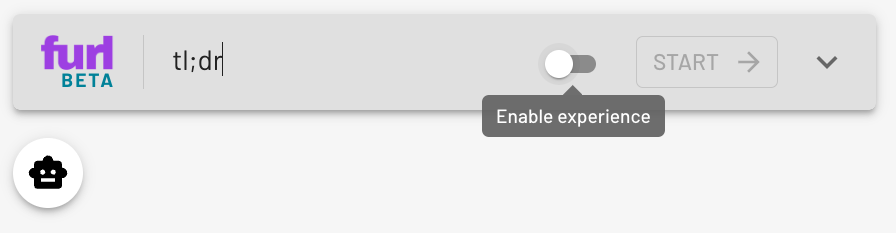
Now click the “Start” button in the top right corner of the designer and provide some text to summarize.
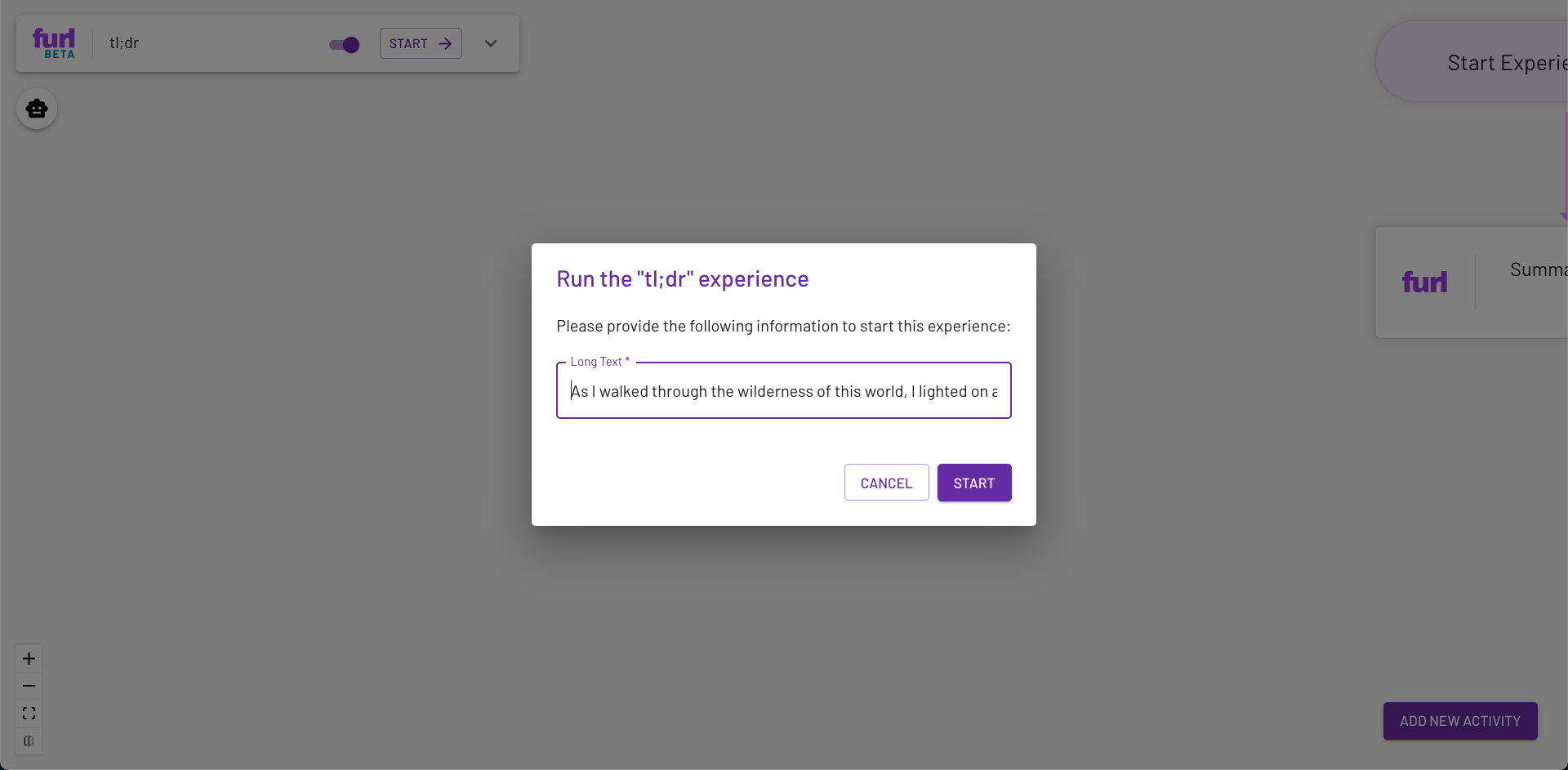
To actually see the results, click the furl logo in the top left corner of the Designer screen to go back to the Dashboard. The newly created experience shows up in the “My Experiences” section. At the bottom of the Dashboard, there’s a list of all the experiences that have been run recently.
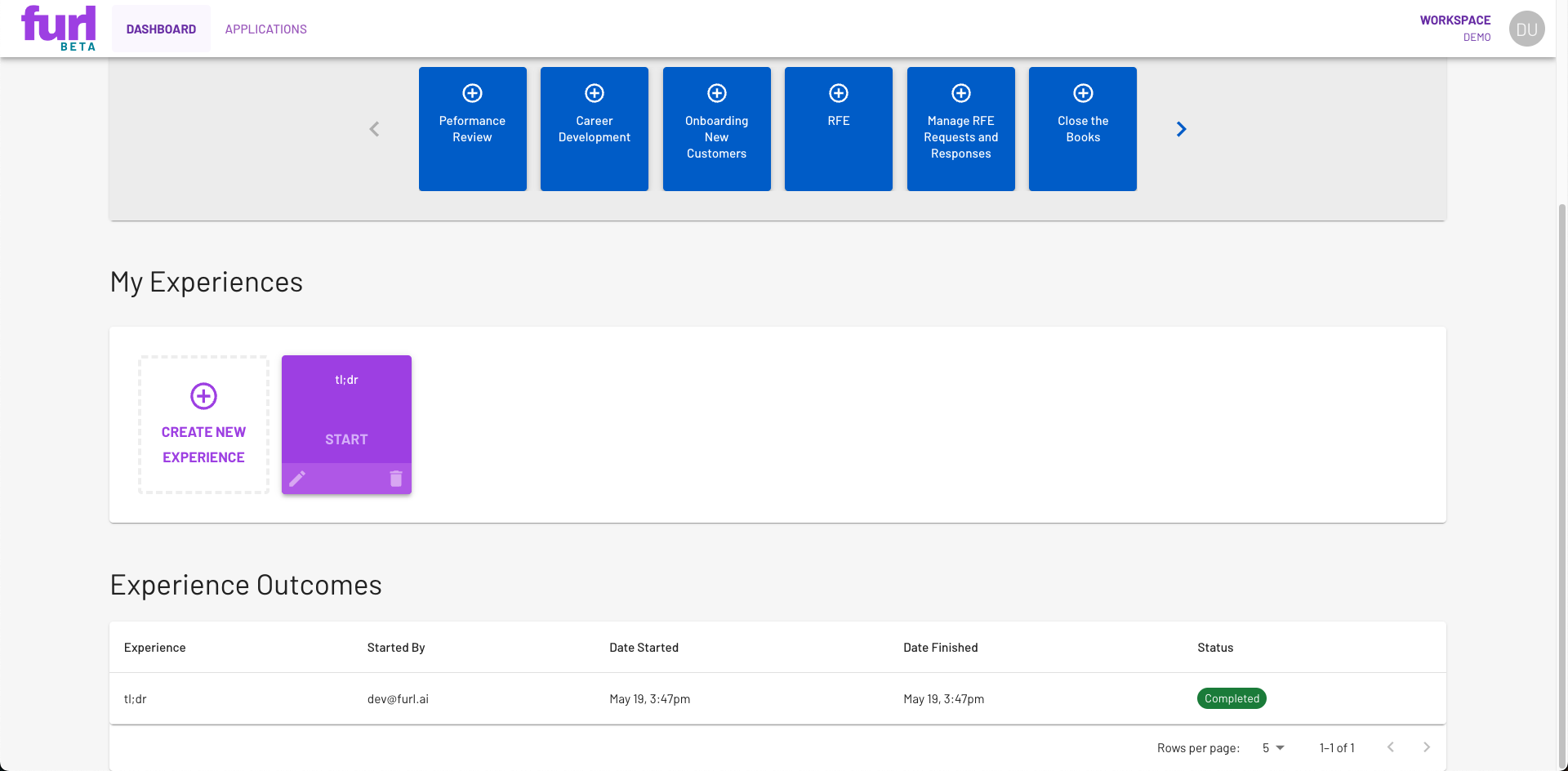
Click the one you just created to see the results. The Results page shows information for each time an experience is run.
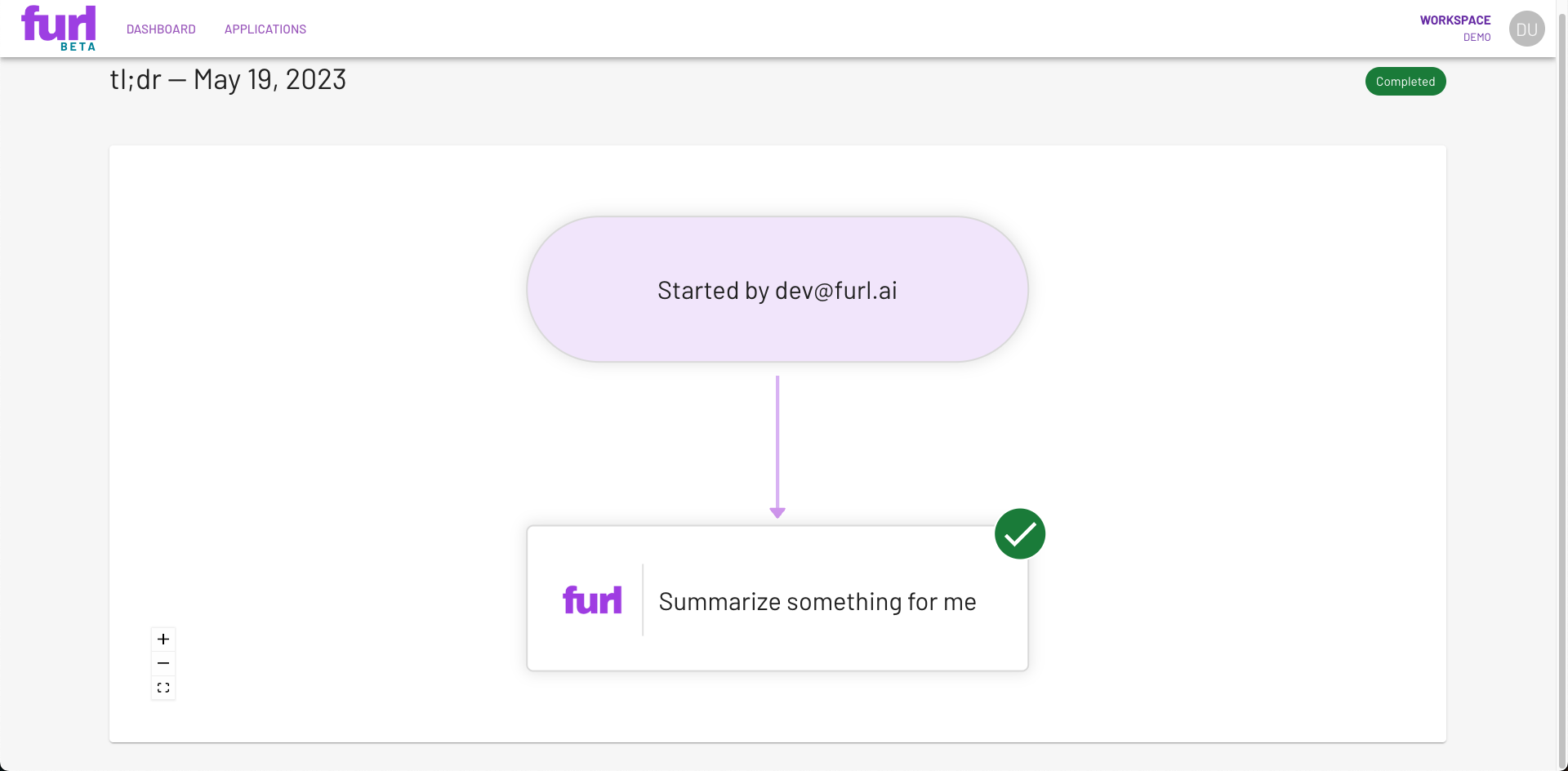
To see the actual summary of whatever text you provided, click the activity and scroll down to the “Outputs” section.
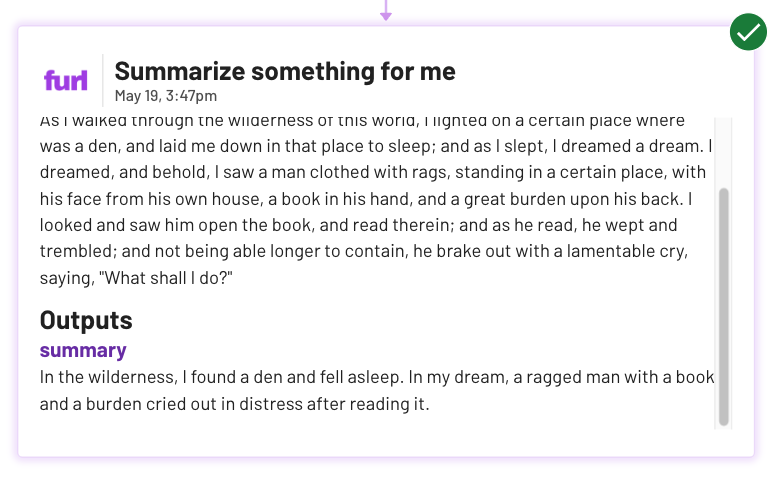
Congratulations! You’ve just created and run your first experience with furl. Feel free to play around with the Designer or check out our other documentation to learn more about what you can do with furl.